This is similar to Travel Request in Concur and is only used for travel reports. This allows the traveler or delegate to request approval from their department head or designee.
Pre-Approval allows the department to encumber funds (reserve or put a hold on funds in FAMIS) on the account that will pay for travel. This is optional. There is a field on the pre-approval header that can be selected to bypass the need to encumber the funds. It defaults to “Yes” as it is a best practice to encumber funds for the travel.
Most fields on the Pre-Approval will copy down to the Expense Report at the time the Pre-Approval is added to the Expense Report. This reduces the data entry needed to create an expense report.
Travel – this expense report type is used for any travel related expenses charged to the One Card.
Non-Travel – this expense report type is used for all other expenses (not related to travel) charged to the One Card.
A single card that replaces the travel and payment cards.
- Cardholders that currently only have a travel card will receive the One Card, but will be limited to the current travel card merchant category codes on their existing cards. The current credit limit will carry over to the new One Card.
- Cardholders that have a payment card will receive the One Card, but will have the merchant category codes currently assigned to the payment card. The current credit limit will carry over to the new One Card.
- For those who currently have both cards the One Card will have both merchant category groupings assigned to their card. The credit limit of both cards will be combined for the One Card.
One Cards will be distributed at the time of go live for the College/Division or System Member. The cards will be distributed to the cardholder during the training sessions at go live. After the training the card can be activated and will be available for use. Transactions from the One Card will populate in the cardholder’s eWallet in Emburse Expense.
Our existing payment and travel cards will continue to be active for use until mid to late April 2025. These transactions will continue to appear in Concur. All transactions must be assigned, submitted and approved in Concur by the end of May.
May 31, 2025
All transactions must be assigned, submitted and approved in Concur by this date.
After this date we will have a view-only licenses so users can pull expense report images for reconciliation or audit.
Eventually there will be a repository available to search and pull expense report images outside of Concur. This may be done in Laserfiche.
Delegates can submit on behalf of the traveler/cardholder on both Pre-Approval and Expense Reports.
Full delegate permissions are available in the Emburse Expense mobile application.
Departments may designate up to four individuals to automatically be assigned as delegates to all employees in that department. This will be maintained on the department screens in Canopy/FAMIS. As we get closer to go live departments will be asked to provide the delegates for their department and will be updated prior to go live.
Please see the Implementation Timeline Page.
Lightning Online Booking Tool
Yes, air car and hotel are presently available to Australia, Austria, Bermuda, Brazil, Canada, China, Dominican Republic, France, Germany, Ghana, Hong Kong (Province of China), India, Ireland, Italy, Japan, Jordan, Kenya, Korea (the Republic of), Kuwait, Malaysia, Mexico, Netherlands, New Zealand, Peru, Poland, Singapore , South Africa, Spain, Taiwan (Province of China), Thailand, United Kingdom, United States, Uganda, and United Arab Emirates, when configured for the client.
Yes, you can see them when you have selected a flight itinerary. You must click the unused ticket.
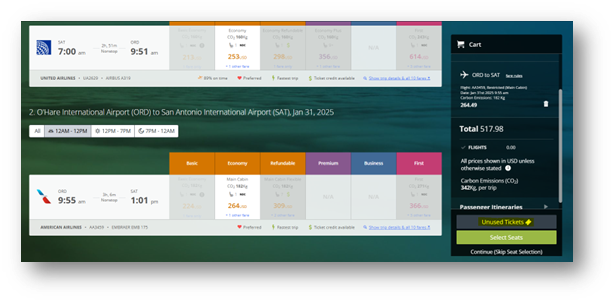
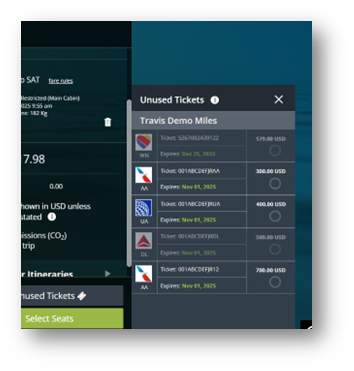
Yes, they have a heart on them to indicate they are preferred.
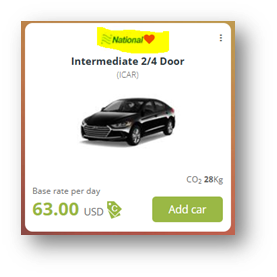
Yes
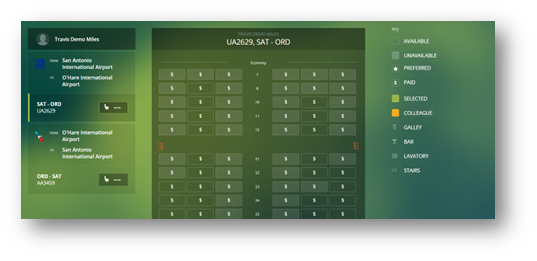
In Lightning tool, there is a dropdown Select menu which provides a variety of search options, including Shortest and Most Direct.


There is a dropdown Select menu which provides a variety of search options, including Layover Duration.
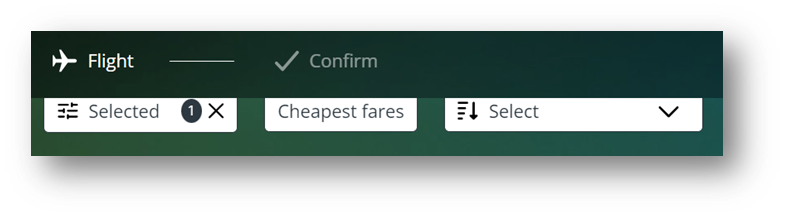

At the bottom of each row for flight choices, there is a link Show trip details.
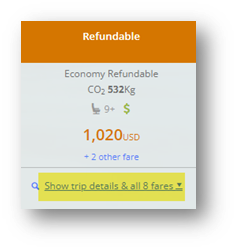
Scrolling down will show detail of the fare, including information regarding carry-on bags, checked bags, additional fees, etc.
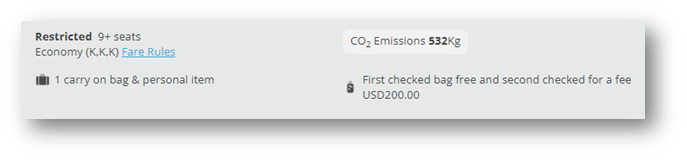
Lightning displays a shield icon when the flight falls within the Fly America Act parameters. Hovering over the shield will display the words Fly America Act US Carrier.
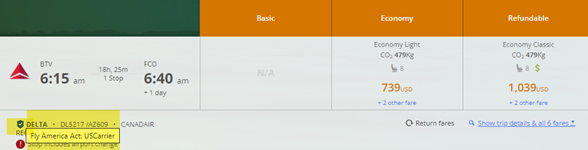
On the Portal page, select this icon:
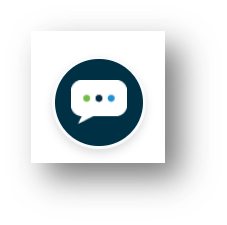
The icon will open the page below, providing several communication topics:
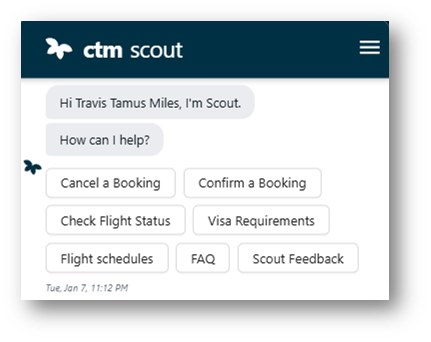
On the CTP Lightning page, click the icon:

This will open a contact information window:
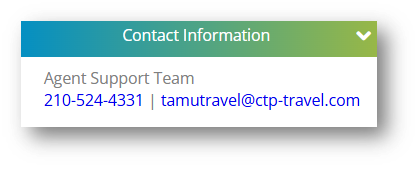
Profiles
Primary arranger will receive an email even if someone else arranges the travel.
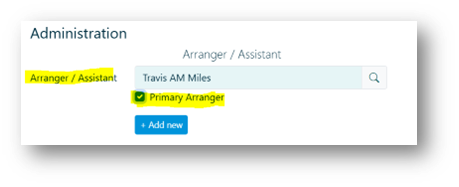
By checking this box, the admin will receive a copy of the invoice – regardless of who books the travel (the traveler, the admin, or another arranger). Additionally, the admin will have access to the invoices within the “Invoices” widget in Portal.
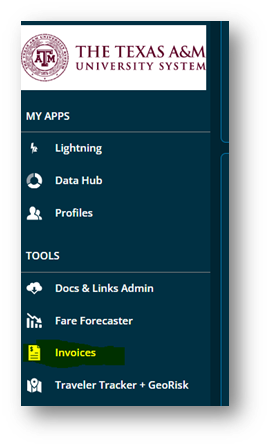
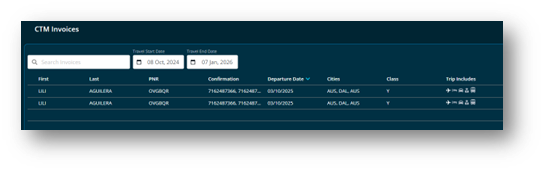
Yes, the Known Traveler Number can be entered into your profile under the Travel Documents section.
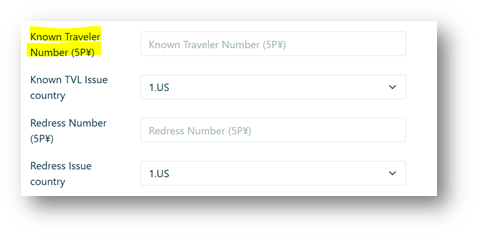
In the Traveler Air Preferences section there are fields for medical alerts, and accessibility for wheelchair needs and visual impairment.
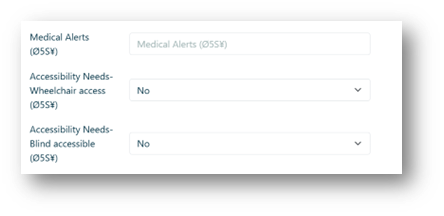
In the Travel documents section of the CTP profile, you can click the Add new link to enter additional passport and visa information.
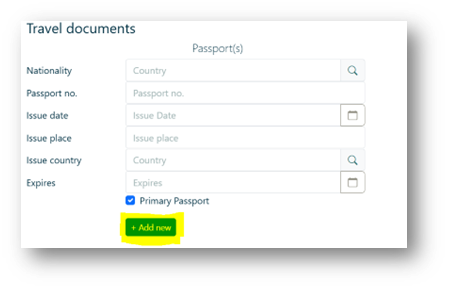
The Texas A&M University System One Card
Mobile App
Yes, CTP rolled out a new proprietary travel app, CTM Mobile, developed by our trusted travel management partner, Collegiate Travel Planners. This innovative mobile app is designed to streamline and enhance the travel experience for all faculty and staff.
- The CTM Product Guide for Mobile Sign-in can be found here: https://elysian-prod.azureedge.net/companies/01HCWDK2B0M7WFABDZXS882E48/resources/CTM Mobile Sign in for SSO clients 8Mar2023_01HHHSYMV14ZGHXJYS9BFAHGSC.pdf
- Apple Store: https://apps.apple.com/us/app/ctm-mobile/id1396829738?platform=iphone
- Google Play: https://play.google.com/store/apps/details?id=com.travelctm.us.mobile&hl=en_US